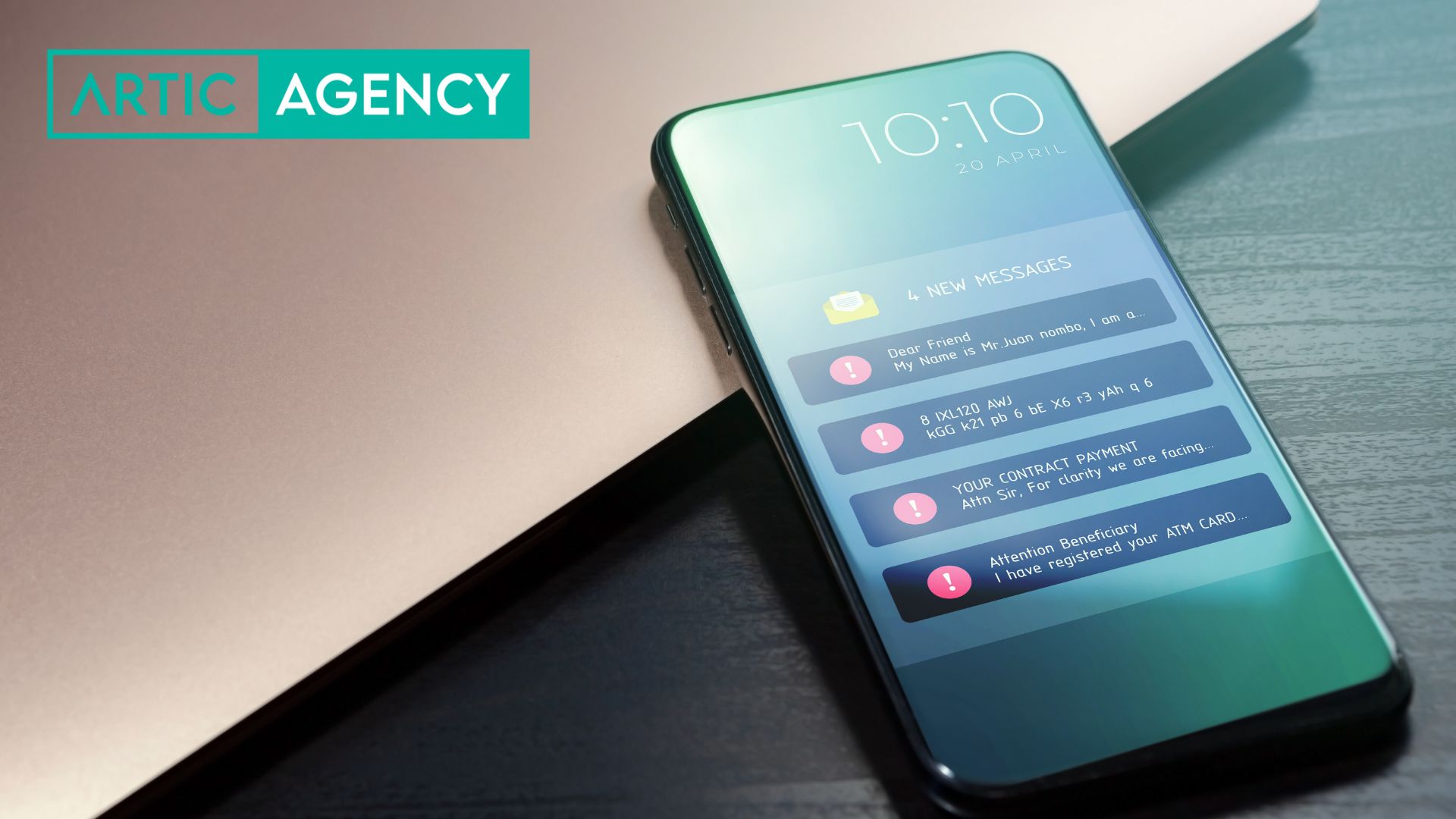With Artic Agency, you can easily set up your new email account on your mobile device. Follow the instructions below to learn how to set up your email on an iPhone, or an Android device.
This guide is only for customers who do not have business email with Google Workspace or Office 365.
Set up your email account on an iPhone
To set up your Artic Agenct email on an iPhone, press the Settings button on the main screen. Then go to Passwords and accounts > Add account > Another > Add mail account. Here you will need to complete the following data:
Name: your name (ex. Pedro López)
email: the email address (eg correu@el-teu-domini.com);
password: The password you set for your email account.
Description: A brief description of your email account

After that, press Next and you will have to fill in the details of the Incoming Mail Server:
Hostname: mail.your-domain.com
Username: correu@el-teu-domi.com;
Password: The password you set for your email account.
Incoming server: mail.your-domain.com
IMAP port: 993
Outgoing server: mail.your-domain.com
SMTP port: 465
Authentication is required for IMAP and SMTP.
Press Next again and complete the same steps for the Outgoing Mail Server and wait for the mail application to verify your information.
Finally, press Save and your email will be added to your list of email accounts.
Set up your email account on an Android
To set up your email on an Android phone, open Settings and look for the Add Account section. Provide the email account (correu@el-teu-domini.com) and press MANUAL SETUP.

You will then be able to choose the type of email account you will use. We recommend the IMAP protocol because it will keep your messages on the server after you download them to a local device.
You will need to fill in the password and press Next. Enter the incoming server parameters:
Username: correu@el-teu-domi.com
Password: The password for your email account
Incoming server: mail.your-domain.com
IMAP port: 993
Authentication is required for IMAP and SMTP.
When you fill in the information, press Next and continue with the outgoing server configuration.
Username: usuario@tudominio.com
password: The password for your email account
Outgoing server: mail.your-domain.com
SMTP port: 465
Authentication is required for IMAP and SMTP.
Press Next and select your preferred sync frequency options. Finally, press Next and your email account will be ready to use on your Android phone.