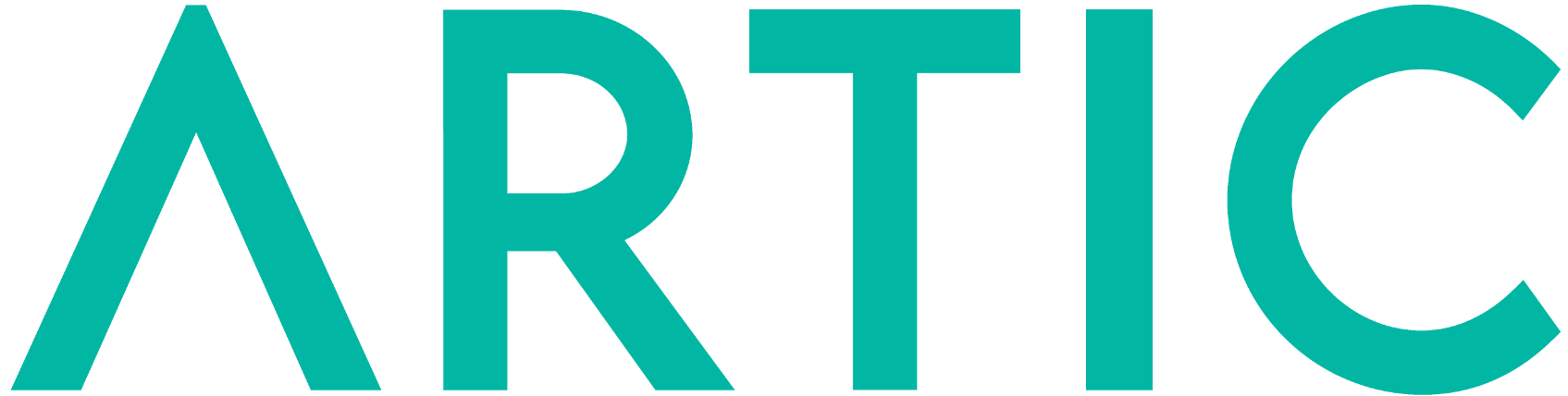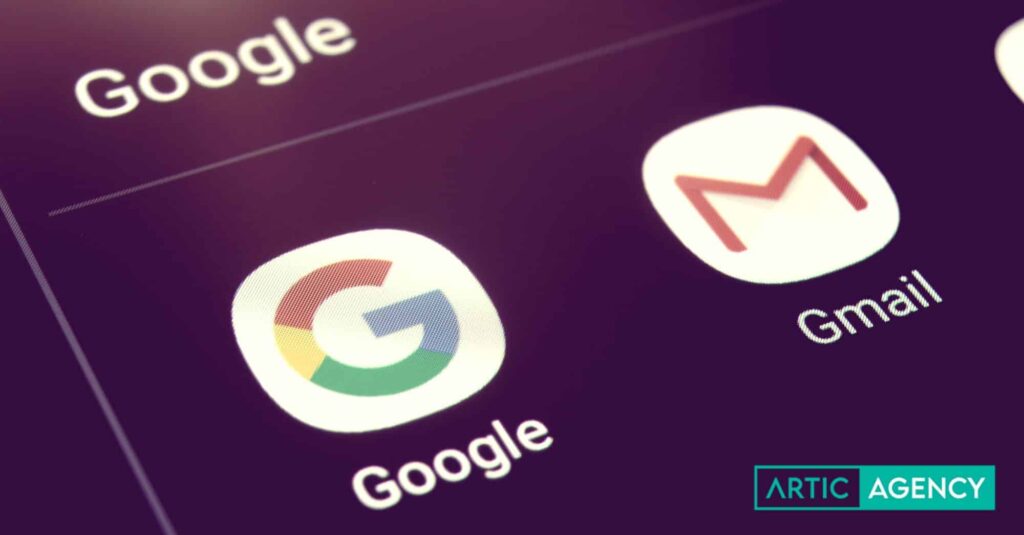Today we're bringing you a guide on how to use corporate email with Gmail. You can centralize your email accounts into one by setting up email accounts with your own domain in Gmail. This is a simple way to ensure you don't lose a single email if you use multiple accounts, regardless of whether you use your own server or not. Another advantage is that you can send, read, receive, and label emails in a single interface.
You can set up your business email in your personal Gmail account, for example, or have a business email in Gmail but have it work with your own domain and not @gmail.com, making it look professional and allowing you to use Gmail's email manager instead of Outlook or others.
Send corporate email to a Gmail address
We access the Gmail account and press the gear-shaped button on the right side of the screen and then "Show all settings."
Once in the "Settings" menu, we go to the "Accounts and Import" tab. Of the following options, the one we need is:Add another email address» inside «Send mail as:».
A pop-up window will then appear. Enter your corporate email address here. Click "Next Step."
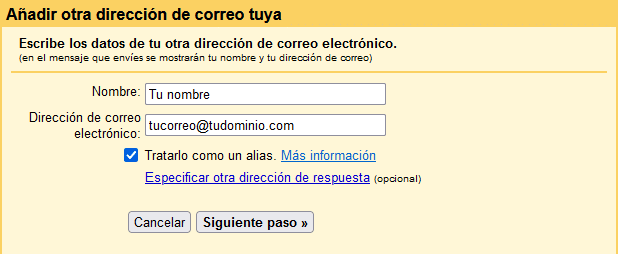
On the next screen, you must enter your email settings. If your email is managed by Artic Agency, the settings will be as follows:
- SMTP Server: mail.yourdomain.com
- Port: 465
- User name:youremail@yourdomain.com
- Password: The password we sent you
- Check the Secure connection via SSL option
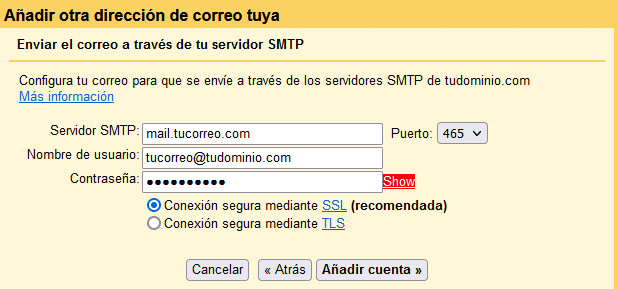
And that's it! From now on, you can send emails using your company email account from Gmail. When you go to send a new email, a drop-down menu will appear in the options, and you can select which account you're sending it from.
Receive corporate email in your Gmail
To receive email, in the same section you must click on “Check email from other accounts, Add an email account:

The steps are exactly the same as above. Enter the account you want to add:
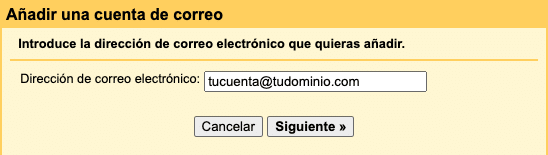
And we fill in the fields with the information we have:
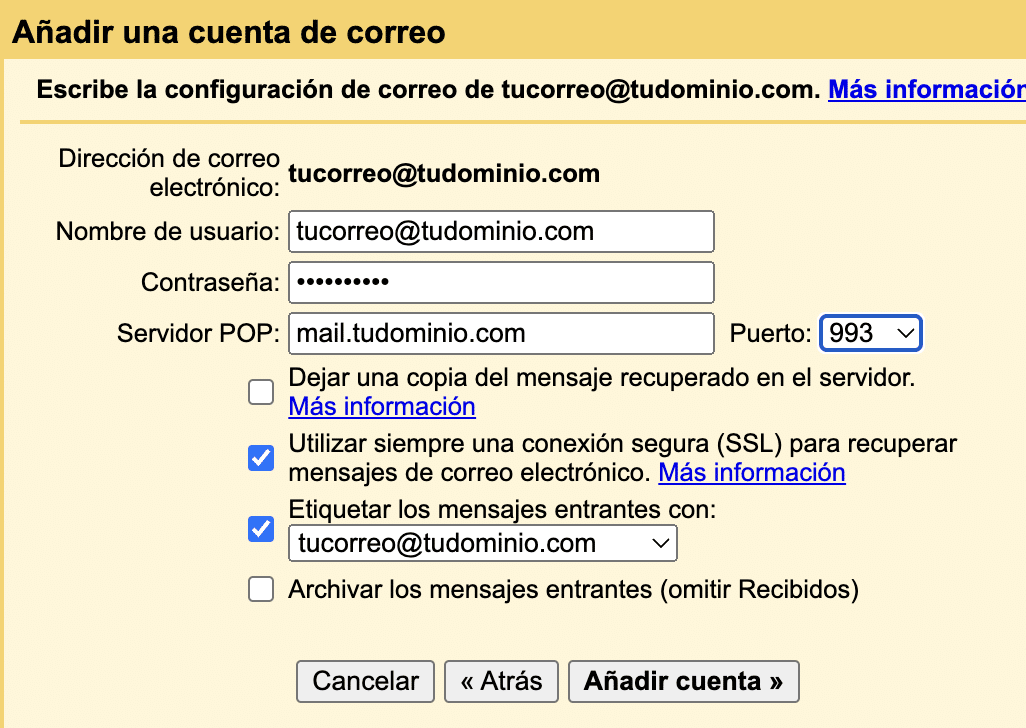
We click on “Add account” and if we have done everything correctly, we will start receiving all the emails in our Gmail inbox!
Please note that emails are not received immediately, as Gmail checks the server every X minutes. If you need to receive an email in a hurry, simply go back to Settings, Accounts, and click the "Check Mail" link to have it downloaded immediately.