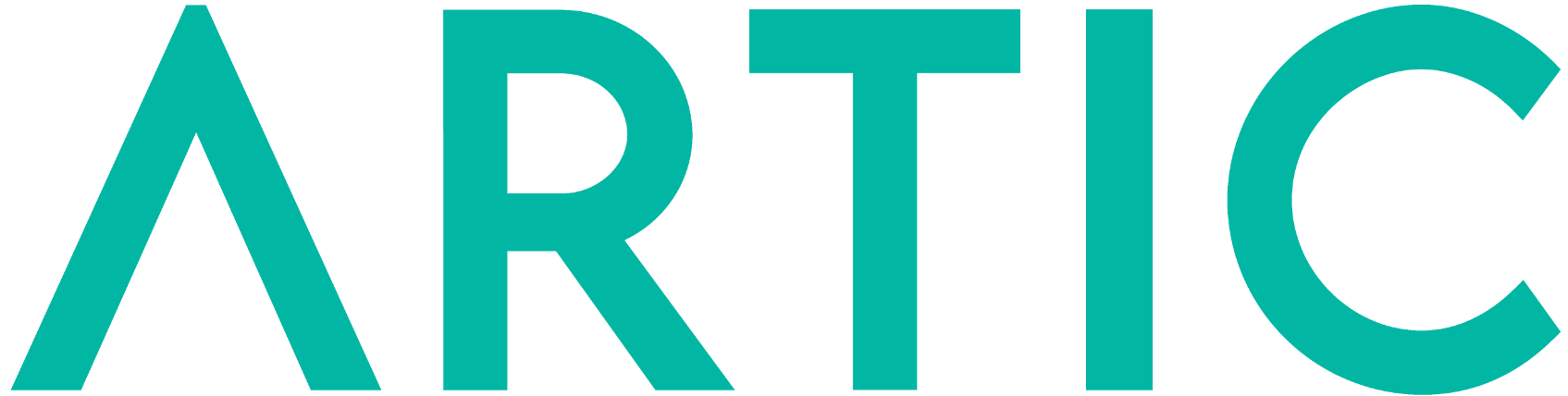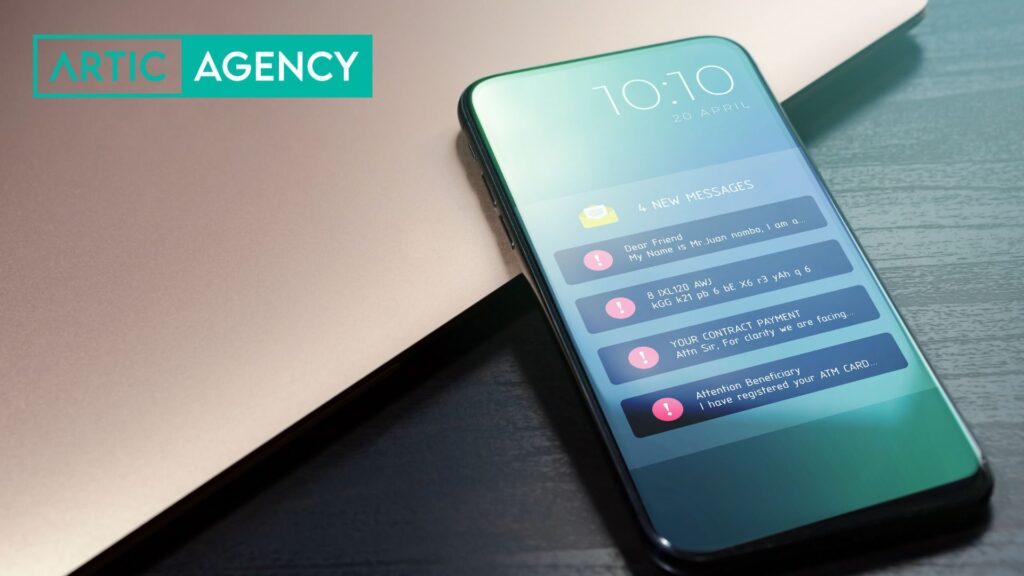With Artic Agency, you can easily set up your new email account on your mobile device. Follow the instructions below to learn how to set up your email on an iPhone or Android device.
This guide is only for customers who do not have business email with Google Workspace or Office 365.
Set up your email account on an iPhone
To set up your Arctic Agent email on an iPhone, tap the Settings button on the home screen. Then go to Passwords & Accounts > Add Account > Other > Add Email Account. Here you'll need to complete the following information:
Name: your name (e.g. Pedro López)
E-mail: the email address (e.g. email@your-domain.com);
Password: The password you have set for your email account.
Description: a brief description of your email account
After this, click Next and you will have to fill in the Mail Server details by entering:
Hostname: mail.your-domain.com
Username: email@your-domain.com;
Password: The password you have set for your email account.
Incoming server: mail.your-domain.com
IMAP Port: 993
Outgoing server: mail.your-domain.com
SMTP Port: 465
Authentication is required for IMAP and SMTP.
Click Next again and complete the same steps for the Exiting Mail Server and wait for the mail application to verify your information.
Finally, click Save and your email will be added to your email account list.
Set up your email account on an Android
To set up your email on an Android phone, open the settings and look for the Add Account section. Enter your email address (email@your-domain.com) and tap MANUAL SETUP.
Next, you'll be able to choose the type of email account you'll use. We recommend the IMAP protocol because it will keep your messages on the server after downloading them to a local device.
You'll need to enter the password and press Next. Enter the incoming server parameters:
Username: email@your-domain.com
Password: The password for your email account
Incoming server: mail.your-domain.com
IMAP Port: 993
Authentication is required for IMAP and SMTP.
Once you have filled out the information, click Next and continue with the outgoing server setup.
User name: user@yourdomain.com
Password: the password for your email account
Outgoing server: mail.your-domain.com
SMTP Port: 465
Authentication is required for IMAP and SMTP.
Tap Next and select your preferred sync frequency options. Finally, tap Next, and your email account will be ready to use on your Android phone.